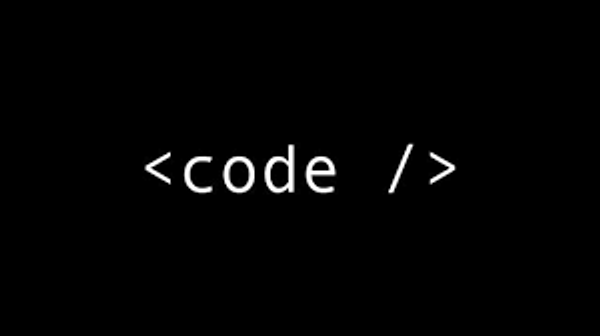python 螢幕、鏡頭錄製
使用pyautogui 、 openCV
pyautogui 用來抓螢幕寬高,及螢幕截圖
1 | import os |
改為設定指定目錄
1 | import os |
儲存GIF
openCV 沒有內建的GIF 格式
改為放進一般List 進行 save
1 | frame[0].save("test.gif", save_all=True, append_images=output[1:], duration=150, loop=0, disposal=2) |
1 | import pyautogui |
使用 VideoCapture錄製
1 | import cv2 |
本部落格所有文章除特別聲明外,均採用 CC BY-NC-SA 4.0 許可協議。轉載請註明來自 Imisky!
評論